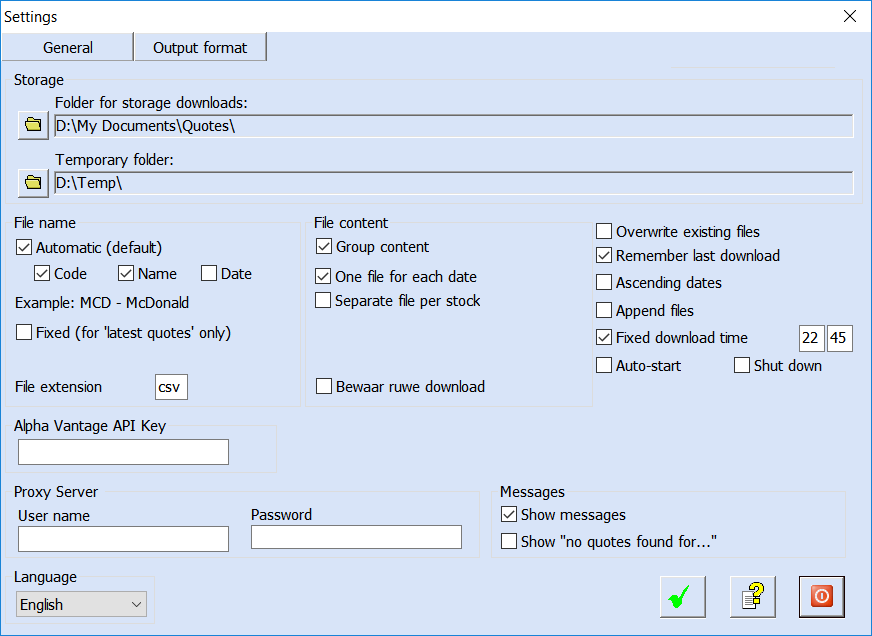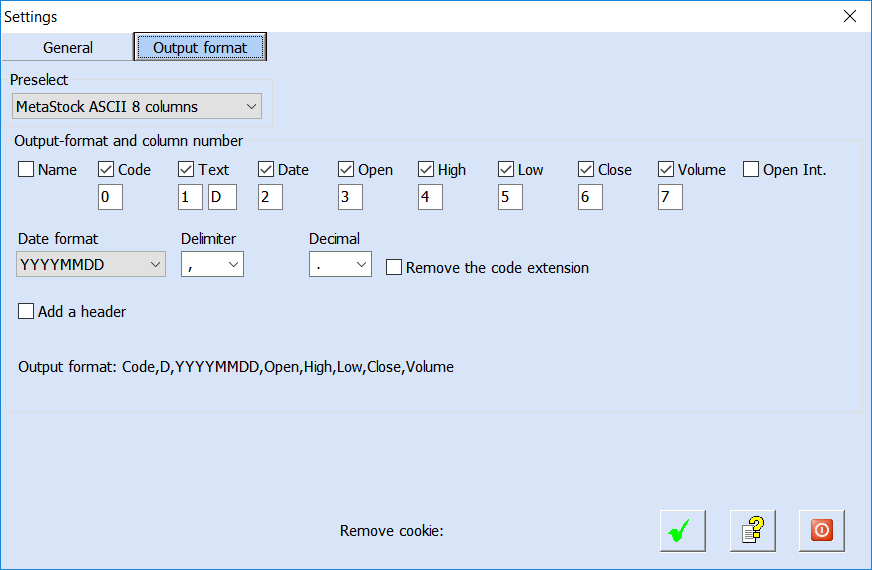The Settings screen allows you to change the general settings for QuoteStocker. Normally you only need to change the settings once. After you have selected your technical analysis software via the ‘Preselect‘ option under ‘Output format’, the other default settings are usually correct.
Press the button with green V button to save the settings or click on the red cancel button to exit this window.
Download Folder
The most important folder is the one where your downloaded files will be saved. By default, a folder called ‘QuoteStocker downloads’ is set under ‘My Documents’. You can, of course, choose a different folder. For example, a folder that is commonly used by your technical analysis software. For example, if you use StockVisor, the folder ../StockVisor/Data/Temp is very useful because StockVisor expects new quote files in this folder.
Alpha Vantage API Key
If you want to use Alpha Vantage as a download source, you need to register on the Alpha Vantage website. After registering, you will receive a code (the API key) that you must enter in this field.
Proxy Server
If you connect to the Internet through a proxy server, you can enter your username and password here.
Language
Under ‘Language:’ you can select the language of your choice. At the moment you can choose between Dutch and English.
Output format
Output Format and Column Number
QuoteStocker automatically converts the downloaded files into a format suitable for your technical analysis software. In the middle of the settings window you will see a section where you can select this output format. Under ‘Preselect‘ you can choose from a list of 13 different technical analysis programs. After selecting the desired program, a number of predefined settings will be applied.
Custom Column Settings
If your technical analysis software is not listed, you will need to make your own settings. You can use the checkboxes to select which items to save. And in the text fields below these checkboxes, you can set the column number of the item. In the picture above you can see that ‘Code’ is checked (the code of the stock, index, future, fund) and that the name should be stored in the first column (number 0).
Date format
Under ‘Date format:’ you can select the notation of the date. Select a notation that is appropriate for your technical analysis software.
Delimiter
Under ‘Delimiter:’ you can choose the character that will delimit the quote data. You can select a comma or a |. In most cases, the comma will be the correct delimiter. Below the delimiter selection list, you will see a summary of the format settings.
Header
Finally, you can choose to add a header to the downloaded files.
Interested in QuoteStocker? You can order the software right now. Or download the free trial version first.